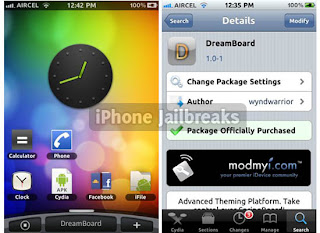The Windows 8 Consumer Preview is now available for public download, and it offers a very
different experience from what Windows users are accustomed to. However, while the operating
system isoptimized for touchscreen input, that doesn't mean Microsoft forgot about users who are
confined to traditional keyboards and mice.
In fact, the Windows 8 Consumer Preview supports a ton ofkeyboard shortcuts to help make input
and interaction a little easier. Some of the new shortcuts are touchscreen-related, such as pressing
Windows-O to lock the orientation of the device, while others relate to new features, such as
pressing Windows-C to open the Charms bar.
Below is a chart of the keyboard shortcuts we know about, including shortcuts unchanged from
Windows 7, as well as a list of brand-new shortcuts. If you're using Windows 8 with a keyboard and
mouse or laptop touchpad, these will go a very long way toward improving your experience
Hotkeys unchanged from Windows 7
Key combination Windows 7 functionality
Windows--- Display or hide the Start menu.
Windows-Left Arrow ----Dock the active window to the left half of the screen (does nothing to
Metro-style applications).
Windows-Right Arrow Dock the active window to the right half of screen (does nothing to Metro-
style applications).
Windows-Up Arrow Maximize the active window (does nothing to Metro-style applications).
Windows-Down Arrow Restore/minimize the active window (does nothing to Metro-style
applications).
Windows-Shift-Up
Maximize the active window vertically, maintaining width (does nothing to
Arrow
Metro-style applications).
Windows-Shift-Down
Restore/minimize the active window vertically, maintaining width (does
Arrow
nothing to Metro-style applications).
Windows-Shift-Left
Move the active window to the monitor on the left (does nothing to Metro-
Arrow
style applications).
Windows-Shift-Right
Move the active window to the monitor on the right (does nothing to Metro-
Arrow
style applications).
Windows-P Display projection options.
Windows-Home Minimize all nonactive windows; restore on the second keystroke (does not
restore Metro- style applications).
Launch or switch to the program located at the given position on the
Windows-
number
taskbar. (Example: Use Windows-1 to launch the first program.)
Launch a new instance of the program located at the given position on the
Windows-Shift-
number
taskbar.
Windows-B Set focus in the notification area.
Windows-Break Display the System Properties dialog box.
Windows-D Show the desktop; restore on the second keystroke (does not restore Metro-
style applications).
Windows-E Open Windows Explorer, navigated to Computer.
Windows-Ctrl-F Search for computers (if you are on a network).
Windows-G Cycle through Windows Desktop Gadgets.
Windows-L Lock your computer (if you're connected to a network domain), or switch
users (if you're not connected to a network domain).
Windows-M Minimize all windows.
Windows-Shift-M Restore minimized windows to the desktop (does not restore Metro-style
applications).
Windows-R Open the Run dialog box.
Windows-T Set focus on the taskbar and cycle through programs.
Open Windows Media Center. Note that Windows Media Center must be
Windows-Alt-Enter
installed for this key combo to function; in many Windows 8 builds, it is
not present.
Windows-U Open Ease of Access Center.
Windows-X Open Windows Mobility Center.
Windows-F1 Launch Windows Help and Support.
Windows-N Create a new note (OneNote).
Windows-S Open screen clipper (OneNote).
Windows-Q Open Lync. Note that in Windows 8 the Search function overrides this key
combo.
Windows-A Accept an incoming call (Lync).
Windows-X Reject an incoming call (Lync). Note that this key combo does not function
if Windows Mobility Center is present on the machine.
Windows-Minus Zoom out (Magnifier).
Windows-Plus Zoom in (Magnifer).
Windows-Esc Close Magnifier.
New hotkeys for the Windows 8 Consumer Preview
Key combination Windows 8 functionality
Windows-Space Switch input language and keyboard layout.
Windows-O Lock device orientation.
Windows-, Temporarily peek at the desktop.
Windows-V Cycle through toasts.
Windows-Shift-V Cycle through toasts in reverse order.
Windows-Enter Launch Narrator.
Windows-PgUp Move the Start Screen or a Metro-style application to the monitor on the
left.
Windows-PgDown Move the Start Screen or a Metro-style application to the monitor on the
right.
Windows-Shift-. Move the gutter to the left (snap an application).
Windows-. Move the gutter to the right (snap an application).
Windows-C Open the Char ms bar.
Windows-I Open the Settings char m.
Windows-K Open the Connect charm.
Windows-H Open the Share charm.
Windows-Q Open the Search pane.
Windows-W Open the Settings Search app.
Windows-F Open the File Search app.
Windows-Tab Cycle through apps.
Windows-Shift-Tab Cycle through apps in reverse order.
Windows-Ctrl-Tab Cycle through apps and snap them as they cycle.
Windows-Z Open the App Bar.
Windows-/ Initiate input method editor (IME) reconversion.
Windows-J Swap foreground between the snapped and filled apps.